

|
97.459 bytes |
Product Information |
Document ID: DDSE-44JLM3 |
Netfinity 7000 - Status Indicators
Applicable to: World-Wide
Status Indicators
Status indicators on the server can help to identify problems with some system components such as power supplies and hot-swap drives.
Cooling-Failure Status Indicators: The cooling-failure light on the front of the server blinks slowly if one of the fans fails or is predicted to fail (for example, starts to slow down).
If more than one fan fails or if the ambient temperature exceeds the warning threshold, the cooling-failure light will blink rapidly; depending upon the version of system management code, an error might be logged in the system management error log.
If an ambient temperature exceeds the operating system shutdown threshold, the cooling-fan light will continue to blink rapidly; depending upon the version of system management code, the operating system might start to shutdown.
If an ambient temperature exceeds the server shutdown threshold, the cooling-fan light will continue to blink rapidly and the server will shutdown immediately.
Power Supply Status Indicators: To determine the status of a power supply, examine the following indicators:
Green Power-On light on the front of the server
Amber Power-Failure light on the front of the server
Green AC Power light on the back of the power supply
Green DC Power light on the back of the power supply
If the green Power-On light on the front of the server is on, and the amber Power-Failure light on the front of the server is off, all power supplies are operational.
If the green Power-On light on the front of the server is on, and the amber Power-Failure light on the front of the server is on, a power supply has failed. Check the lights on each of the power supplies.
|
Note: |
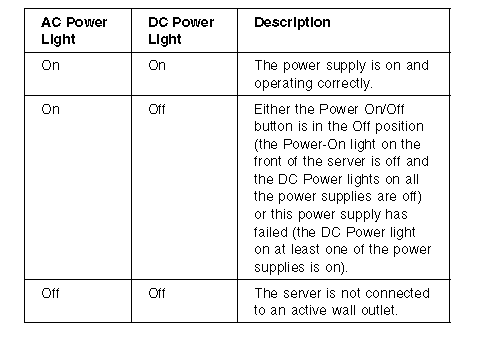
Power Up Sequence: To check the power up sequence, do the following.
1. Power-off the server.
2. Disconnect the power cord and wait 10 seconds until all unit LEDs go off; then, reconnect the power cord to reset the power supply units.
3. Check standby mode (system is plugged in but not powered on). One AC Good LED on each power supply should be on and the control panel LEDs are off.
4. Press the power button on the control panel. The power supply DC Good LEDs will illuminate and the control panel power failure light (LED) will briefly flash yellow and the power-on light will turn solid green.
5. Check power-on mode for the following:
Power supply fans and system fans are on.
Power supply units are warm and the control panel power-on LED and the two LEDs on each power supply are green.
|
Note: |
Hot-Swap Drive Status Indicators: You can use the status LEDs on the hot-swap drives to obtain status information for the drives.
Drive In-Use light (Center Green LED): The server is writing to or reading from the hard disk.
Drive Fault light (Amber LED): The SCSI drive is faulty. In a disk-array model, this amber LED blinks when the drive is part of a disk array and is being rebuilt.
The SCSI drive status condition LED indications are:
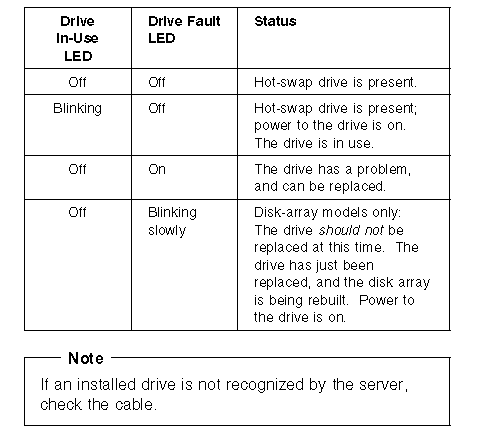
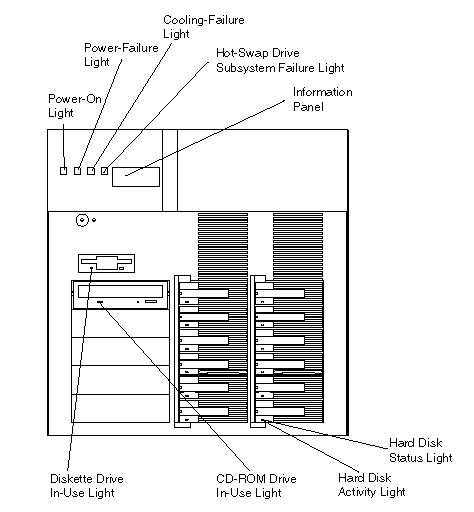
CD-ROM Drive In-Use Light: When this light is lit, the CD-ROM drive is being accessed.
Diskette Drive In-Use Light: When this green light is lit, the diskette drive is being accessed.
Power-On Light: When this green light is lit, system power is present in the server.
|
Note |
Power-Failure Light: When this amber light flashes, a power supply or the power-supply controller has failed. Refer to "Status Indicators" on page 18 for more information.
Cooling-Failure Light: When this amber light flashes, a fan problem has occurred or the server has overheated. Refer to "Status Indicators" on page 18 for more information.
Hot-Swap Drive Subsystem Failure Light: When this amber light flashes, a hard disk drive has failed or one of the SCSI backplanes has overheated.
Refer to "Status Indicators" on page 18 for more information.
Information Panel: System monitor information appears on this vacuum fluorescent display (VFD).
Hard Disk Lights: Each of the 12 hot-swap drive bays has a set of two status lights. These status lights indicate the following:
Hard Disk Status Light: When the amber light for a hard disk drive is lit continuously, the drive has failed. When the light flashes slowly (one flash per second), the drive is being rebuilt. When the light flashes rapidly (three flashes per second), the controller is identifying the drive.
Hard Disk Activity Light: When the green light for a hard disk drive is flashing, the drive is being accessed.
|
Search Keywords |
| |
|
Document Category |
Diagrams | |
|
Date Created |
27-01-99 | |
|
Last Updated |
27-01-99 | |
|
Revision Date |
27-01-2000 | |
|
Brand |
IBM PC Server | |
|
Product Family |
Netfinity 7000 | |
|
Machine Type |
8651 | |
|
Model |
| |
|
TypeModel |
| |
|
Retain Tip (if applicable) |
| |
|
Reverse Doclinks |