

|
13.157 bytes |
Service Hints & Tips |
Document ID: MNOK-3QHN74 |
Aptiva-PS/1 - How to connect display cables properly
Applicable to: World-Wide
1. To connect the video display to the system unit, both the system unit and the monitor should be off.
2. The use of additional video cable to extend the video signal cable is not supported by IBM. If an extra video cable has been attached to the monitor's video cable, this cable should be disconnected to do troubleshooting.
3. The video cable connects the monitor to the system unit's video out plug. Some monitors have a detachable video signal on the monitor. Check to make sure that the video cable is securely attached to the video monitor if it is a detachable monitor signal cable.
4. The signal cable will go from the monitor to the system unit's video output as shown below:
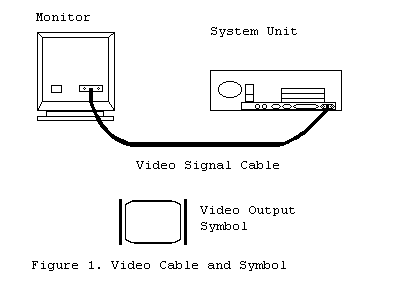
5. The system's video output port is shown above with the video output symbol.
6. Carefully plug in the monitor signal cable to the video output port on the computer. If there is any resistance, stop and check the cable and the port.
7. After the monitor cable is connected to the video output port, turn the two thumb screws by hand until the screws are firmly tightened.
|
Search Keywords |
| |
|
Hint Category |
Video, Hardware Installation/Configuration, Display/Monitor | |
|
Date Created |
07-01-98 | |
|
Last Updated |
10-12-98 | |
|
Revision Date |
10-12-99 | |
|
Brand |
IBM Aptiva | |
|
Product Family |
Aptiva, PS/1 | |
|
Machine Type |
2134, 2136, 2137, 2138, 2139, 2140, 2142, 2144, 2153, 2159, 2161, 2162, 2168, 2176, 2011, 2121, 2123, 2133, 2155 | |
|
Model |
All | |
|
TypeModel |
| |
|
Retain Tip (if applicable) |
| |
|
Reverse Doclinks |