

|
36.532 bytes |
Parts Information |
Document ID: DDSE-42TLEG |
Netfinity 5500 - Memory-Module Kits
Applicable to: World-Wide
Memory-Module Kits
Adding memory to your server is an easy way to make programs run faster. You can increase the amount of memory in your server by installing options called memory-module kits. Each kit contains one industry-standard, dual-inline memory module (DIMM). Your server uses a noninterleaved memory configuration.
Your server comes with a memory-module installed in connector J1, the connector nearest the rear of the server. Install additional memory modules in connectors J2, J3, and J4, in that order. If you mix DIMM sizes, install the largest sized DIMM in connector J1, the next largest sized DIMM in connector J2, and so forth.
|
Notes |
Refer to this illustration while you perform the steps in this procedure.
|
Note |
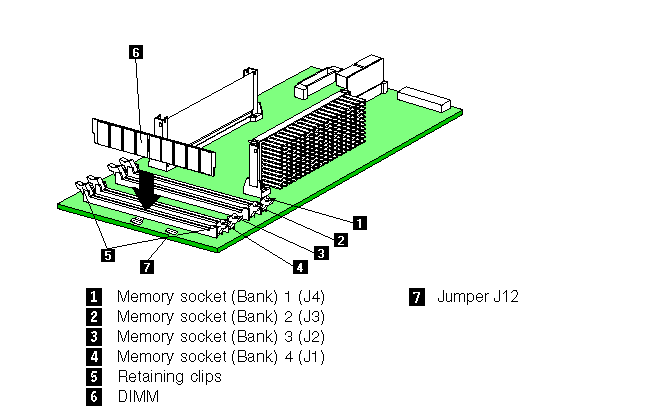
|
Before you begin: |
|
Note |
a. Locate the lowest-numbered, empty memory-module connector on the processor board.
b. Turn the memory module (DIMM) 6 so that the pins align correctly with the connector 4.
c. Insert the DIMM into the connector by pressing on one edge of the DIMM and then on the other edge of the DIMM.
Be sure to press straight into the connector.
d. Repeat the preceding step to make sure the DIMM is seated correctly.
e. Make sure the retaining clips 5 are in the closed position.
f. If a gap exists between the DIMM and the retaining clips, the DIMM has not been properly installed. In this case, open
the retaining clips and remove the DIMM; then, reinsert the DIMM.
g. Repeat these steps for each memory module that you install.
5. If you have other options to install or remove, do so now; otherwise, go to "Completing the Installation".
6. If after adding one or more supported registered DIMMS in the system, POST results in a 1-3-1 beep code, no video, and
one or more DIMM error LEDs (CR8, CR9, CR10, CR11) on the Processor Board are activated, OR there is no video upon
power up of the system, and the system cooling fans function, then check jumper J12 on the system board. If your server
has unbuffered DIMMS, a jumper should be on pins 1 and 2. If your server has registered DIMMS, a jumper should be on
pins 2 and 3.
|
Search Keywords |
| |
|
Document Category |
Memory | |
|
Date Created |
03-12-98 | |
|
Last Updated |
03-12-98 | |
|
Revision Date |
03-12-99 | |
|
Brand |
IBM PC Server | |
|
Product Family |
Netfinity 5500 | |
|
Machine Type |
8660 | |
|
Model |
ALL | |
|
TypeModel |
| |
|
Retain Tip (if applicable) |
| |
|
Reverse Doclinks |