

|
86.793 bytes |
Service Hints & Tips |
Document ID: GSMH-3BVFQH |
|
This document is provided to IBM and our Business Partners to help sell and/or service IBM products. It is not to be distributed beyond that audience or used for any other purpose. |
TP 700,720 - Power Systems Checkout
Applicable to: World-Wide
Power Systems Checkout:
Note:
One or all of the batteries can discharge if there is a short circuit in the system.
1. Replace the failing FRU if the power supply problem is caused bya short circuit.
2. Determine if one (or all) of the batteries have become discharged. Replace any discharged battery with its spare, if available.
Checking the AC Adapter:
If the Power-On indicator does not turn-on, check the power cord of the AC adapter for correct continuity and installation.
1. If any noise can be heard from the AC adapter when it is plugged into the ac power outlet, replace the AC adapter.
If no noise can be heard from the AC adapter, go to step 3.
2. If a noise is still heard from the new AC adapter, suspect the computer. Replace the AC adapter with the original one, then go to the next step. If no noise is heard from the new AC adapter, the original AC adapter is defective.
3. Unplug the AC adapter cable from the computer and measure the output voltage at the plug of the AC adapter cable. See the following figure.
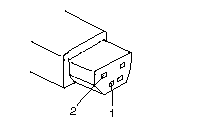
|
Pin |
Voltage (V dc) |
|
1 |
+ 19.0 to+ 21.0 |
|
2 |
Ground |
If the voltage is not correct, go to the next step.
4. Unplug the AC adapter cable from the ac power outlet and wait fora few minutes.
5. Plug the AC adapter cable into the ac power outlet.
6. Measure the output voltage of the AC adapter.
If the voltage is still not correct, replace the AC adapter. If the voltage is correct, plug the AC adapter cable into the computer and try the failing operation again. If the problem goes away, suspect the continuity or installation of the AC adapter cable.
If the problem is not corrected, replace the voltage converter.
Checking the Car Battery Adapter (700 only):
If the output voltage from the cigarette lighter socket of the car is less than 10.5 V dc, the power-on indicator on the car battery adapter blinks and a noise can be heard continuously.
1. Unplug the car battery adapter cable from the connector, if connected.
2. Plug the car battery adapter into the cigarette lighter socket.
Note:
If the adapter is already plugged in, be sure to unplug the adapter from the cigarette lighter socket, then plug it into the socket again.
3. Measure the output voltage of the car battery adapter cable. See the following figure.
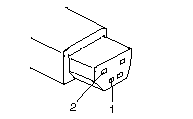
|
Pin |
Voltage (V dc) |
|
1 |
+ 19.0 to+ 21.0 |
|
2 |
Ground |
If the voltage is correct and the power-on indicator on the car battery adapter is on all the time, the car battery is working correctly. Replace the voltage converter. If the problem is not resolved when the voltage converter is replaced, go to ¿Checking the Voltage Converter (700, 700C)— on or ¿Checking the Voltage Converter (720, 720C)—.
If the voltage is outside the normal voltage range, do one of the following:
- Try the above test procedures using a different car, if one is available.
- Replace the car battery adapter if the computer works with the AC adapter but does not work with the car battery adapter.
Note:
If the output voltage from the cigarette lighter socket of the car is less than 10.5 V dc, the power-on indicator on the car battery adapter blinks and a continuous noise can be heard. Have the car battery serviced.
Checking the Battery Pack:
1. Carefully place the computer bottom-side up.
2. Remove the battery pack and measure the voltage between the battery terminals 1 (+ ) and 3 (- ). See the following figure.
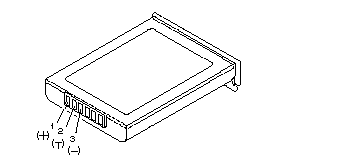
|
Pin |
Voltage (V dc) |
|
1 |
+ 10.0 to+ 18.0 |
|
2 |
Thermal Detection |
|
3 |
Ground |
If the voltage is less than+ 10.0 V dc, the battery pack has been discharged or is defective. If the voltage is more than+ 10.0 V dc, go to the next step.
3. Using an ohm meter, measure the resistance between battery terminals 2(T) and 3 (- ). The resistance must be 4 to 30 kilohms.
- If the resistance is not correct, replace the battery pack.
- If the resistance is correct, go to the next step.
4. Install the battery pack and plug the AC adapter cable into the computer to charge the battery pack.
If the battery power status indicator is blinking (orange) and battery charging indicator is on, replace the battery pack. If the battery is charging normally, the battery is OK.
Checking the Backup Battery:
1. Carefully place the computer bottom-side up.
2. Remove the bottom cover.
3. Disconnect the battery connector from the system board.
4. Measure the voltage of the backup battery. See the following figure.
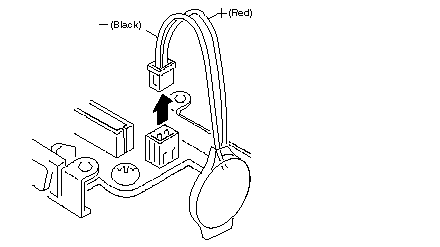
|
Wire |
Voltage (V dc) |
|
Red |
+ 2.5 to+ 3.7 |
|
Black |
Ground |
If the voltage is correct, replace the system board. If the voltage is not correct, the backup battery has been discharged by a short circuit or it is defective.
Checking the Standby Battery:
Note:
Make sure that the battery pack is removed from the computer before the standby battery is removed.
1. Power-off the computer and unplug the AC adapter cable from the computer.
2. Remove the battery pack.
3. Remove the indicator cover.
4. Disconnect the standby battery connector from the voltage converter.
5. Plug the AC adapter cable into the computer and power-on the computer.
6. Measure the output voltage at the connector on the voltage converter. See the following figure.

|
Pin |
Voltage (V dc) |
|
1 |
+4 |
|
2 |
Ground |
If the voltage is less than+ 4 V dc, replace the voltage converter. If the voltage is more than+ 4 V dc, go to the next step.
7. Power-off the computer and unplug the AC adapter cable from the computer.
8. Reconnect the standby battery to the voltage converter.
9. Plug the AC adapter cable into the computer and power-on the computer. Allow approximately 30 minutes for the standby battery to charge.
10. Power-off the computer and unplug the AC adapter cable from the computer and remove the standby battery.
11. Measure the voltage of the standby battery.
If the voltage is less than 3.5 V dc, replace the standby battery.
Checking the Quick Charger:
If a humming or buzzing sound is heard from the quick charger when it is operating, replace the quick charger. If the charger is operating at a normal quiet sound level, do the following.
1. Perform steps 1 through 3 of the ¿Checking the Battery Pack— to ensure the battery pack is operating correctly.
2. Connect the power cord to the quick charger and the other end to the ac power outlet. Ensure that the power-on indicator is on. If the power-on indicator does not turn on, check the power cord of the quick charger for correct continuity and installation. If the problem is not corrected, replace the quick charger or the power cord.
3. Install the battery pack into the quick charger. If the charging indicator does not start blinking, replace the quick charger.
Checking the Voltage Converter (700, 700C):
Use the following procedure to isolate a problem with the ThinkPad 700, 700C voltage converter.
Note:
If the problem only occurs when using the computer with a good battery pack, replace the voltage converter.
1. Power-off the computer.
2. Power-off all attached devices and disconnect them from the computer.
3. Unplug the AC adapter cable and remove the battery pack from the computer.
4. Carefully place the computer bottom-side up and remove the bottom cover.
5. Plug the AC adapter cable into the computer.
6. Power-on the computer.
Important:
Be careful not to actuate the suspend switch (located between the Esc key and the LCD) during the operation. When you turn the computer upside down with the LCD opened, put something under the computer to prevent accidentally actuating the suspend switch.
7. Check the voltages of the voltage converter on the system board. See the following figure.
|
Signal |
V dc Min. |
V dc Max. |
|
VA |
+ 4.75 |
+ 5.25 |
|
VG |
+ 4.75 |
+ 5.25 |
|
VB |
+ 4.75 |
+ 5.25 |
|
VC |
+ 3.42 |
+ 3.78 |
|
PWRGOOD |
+ 4.00 |
+ 5.25 |
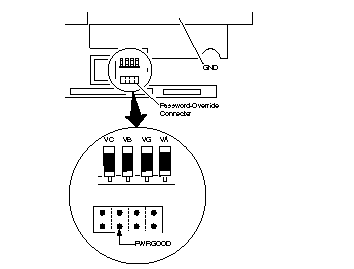
Note:
Only VOLT is marked on the system board. Use the above figure to locate the VA, VG, VB, VC, and PWRGOOD signal names.
If all voltages are correct, the voltage converter is operating correctly.
If the voltages are not correct, go to the next step.
8. Power-off the computer and unplug the AC adapter cable from the computer.
9. Check fora short circuit between GND and VA, VG, VB, or VC. If there is a short circuit, replace the following FRUs one at a time to correct the problem.
- Voltage converter
- System board
If there is no short circuit, go to the next step.
10. Check the output voltage of the AC adapter cable (see ¿Checking the AC Adapter—). If the output voltage is correct, go to the next step.
11. Replace the following FRUs one at a time.
- Voltage converter
- System board
Checking the Voltage Converter (720, 720C):
Use the following procedure to isolate a problem with the ThinkPad 720, 720C voltage converter.
1. Power-off the computer.
2. Power-off all attached devices and disconnect them from the computer.
3. Unplug the AC adapter cable, then remove the battery pack from the computer.
4. Carefully place the computer bottom-side up and remove the bottom cover.
5. Plug the AC adapter cable into the computer.
6. Open the LCD half-way, then stand the computer on its front edges so that the suspend switch is not activated.
7. Power-on the computer.
8. Check the voltages of the voltage converter on the system board. See the following figure.
Notes:
a. Make sure the suspend switch (located to the left above the keyboard) is not activated during measurement of the voltage.
b. Only PG is marked on the system board. Use the following figure to locate the VA, VG, VB, VA3, and VB3 signal names.
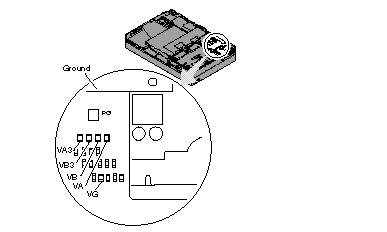
|
Signal |
V dc Min. |
V dc Max. |
|
VA |
+ 4.75 |
+ 5.25 |
|
VG |
+ 4.75 |
+ 5.25 |
|
VB |
+ 4.75 |
+ 5.25 |
|
VA3 |
+ 3.42 |
+ 3.78 |
|
VB3 |
+ 3.42 |
+ 3.78 |
|
PG |
+ 4.00 |
+ 5.25 |
If any voltage is not correct, go to step 9. If all voltages are correct, the voltage converter is operating correctly. If the power problem did no reoccur, reconnect the devices removed in step 2 to isolate a device problem. If all the voltages are correct and the power problem still exists, replace the following FRUs one by one.
- System board
- Processor card
9. Power-off the computer and unplug the AC adapter cable from the computer.
10. Check for a short circuit between Ground and VA, VG, VB, VA3 or VB3. The following table shows which FRUs can cause a short at each signal. If there is a short circuit (less than 10 ohms), remove the FRUs indicated one at a time until the short circuit disappears. Replace the FRU causing the short circuit.
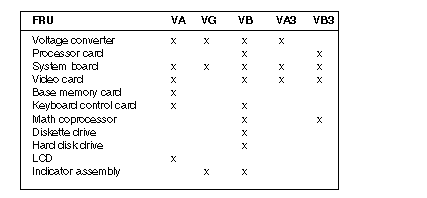
11. If there is no short circuit, replace the following FRUs one at a time.
- Voltage converter
- System board
|
Search Keywords |
| |
|
Hint Category |
Hardware Maintenance Information | |
|
Date Created |
29-11-96 | |
|
Last Updated |
17-04-98 | |
|
Revision Date |
16-04-99 | |
|
Brand |
IBM ThinkPad | |
|
Product Family |
ThinkPad 700, ThinkPad 720 | |
|
Machine Type |
9552 | |
|
Model |
Various | |
|
TypeModel |
| |
|
Retain Tip (if applicable) |
N/A | |
|
Reverse Doclinks |