

|
69.719 bytes |
Service Hints & Tips |
Document ID: MNOK-3QHLES |
Aptiva - How to enable blind dialing in Ring Central
Applicable to: World-Wide
Note: This procedure enables blind dialing. This allows the program Ring Central to start to dial without checking for a dial tone. It saves time when dialing but can cause problems if the line is in use.
1. To start Ring Central in Windows 95, you can do any of the following:
A. Click on the "Aptiva Productivity" Icon on the desktop to open the Aptiva Productivity Window. Click on the "Aptiva Communications" folder to open the Aptiva Communications Window. Click on the "Ring Central" Icon to start Ring Central.
B. Click on the "Start" button and go to "Program", "Aptiva Productivity", "Aptiva Communications", and "Ring Central". Click on "Ring Central" to start "Ring Central".
C. Click on the Start button and go to RUN. Click on RUN. In the RUN dialog box, type C:\RC500\MMCL.EXE to start Ring Central.
2. With Ring Central running, click on the "Menu" button in the lower right of Ring Central. A green triangle will appear and a menu will drop below Ring Central. In the figure 1 below, the menu is shown to the right but it drops down. The menu was shown on the side to save file size and download time.
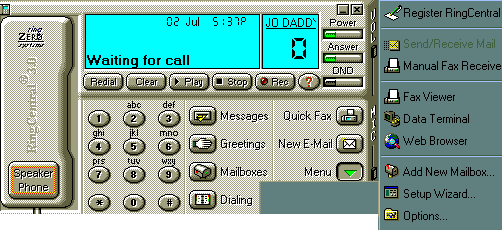
3. Click on the "Options" menu item at the bottom of the menu to open the Options Window shown below in figure 2. Click on the "Modem Tab" at the top tabs to bring the Modem Sheet forward so that the Options Window looks like figure 2.
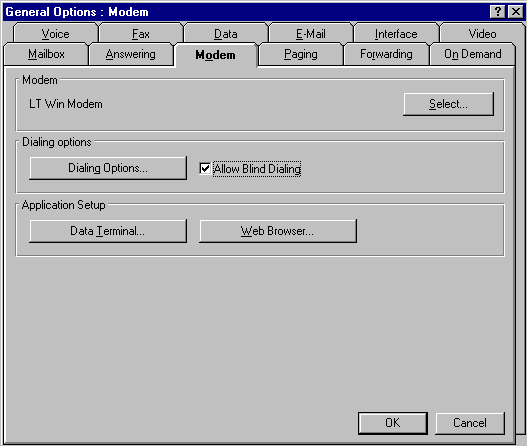
NOTE: Different versions of Ring Central will vary in appearance .
4. Near the title Dialing options is the option to enable Blind Dialing. Click on the open box to set a check in the box next to the title Enable Blind Dialing. The modem is now setup to do blind dialing in Ring Central.
5. Click the "OK" button to close the Options Window.
6. To disable blind dialing, just remove the check mark from the Enable Blind Dialing check box.
|
Search Keywords |
| |
|
Hint Category |
Communications Software, Software Installation/Configuration | |
|
Date Created |
07-01-98 | |
|
Last Updated |
08-12-98 | |
|
Revision Date |
08-12-99 | |
|
Brand |
IBM Aptiva | |
|
Product Family |
Aptiva | |
|
Machine Type |
2136, 2137, 2140, 2142, 2159, 2161, 2162, 2176 | |
|
Model |
E10; E11; E12; E13; E14; E15; E16; E20; E21; E22; E23; E24; E25; E26; E27; E30; E31; E32; E33; E34; E35; E36; E40; E42; E44; E45; E46; E54; E55; E56; E64; E65; E66; E03; E05; E06; E10; E11; E12; E13; E14; E15; E16; E17; E1F; E20; E21; E22; E23; E24; E25; E26; E27; E2F; E30; E31; E32; E33; E34; E35; E36; E37; E3F; E40; E41; E42; E43; E45; E46; E47; E4F; E50; E54; E64; E74; E84; L17; L27; L31; L35; L37; L3F; L45; L47; L51; L5H; L61; L6D; L71; LG1; LG2; LQ1; LQ2; LQ3; LV1; LV2; SQ1; SQ2; S34; S35; S36; S44; S45; S46; S57; S61; S62; S67; S6F; S6H; S6S; SG1; SG2; SQ1; SQ2; SV1; SV2; 13R; 14R; 15R; 16R; 17R; 18R; 19R; 20R; B60; B65; B75; B80; B85; B95; S64; S66; S74; S76; S78; S7H; S80; S90; 21R; 22R; 24R; 25R; 38R; 460; 461; 462; 471; C3D; C3E; C85; C8E; C8F; C8H; C8M; C8X; C9E; C9F; C9S; C9X; D34; D64; D84; E34 E64; E84; F34; F64; F84; G66; G76; H66; H76; J66; J76; L81; L91; M81; M91; N63; N64; N74; N81; N91; T71; T81; T84; T85; T8B; T8C; T8E; T8F; T94; T95; T9D; T9E; TAE; TAF; 28R; 29R; 30R; 31R; 33R; 35R; 37R; 41R; 54S; 56S; 57S; 58S; B86; B87; B97; D81; D91; E81; E91; G86; G96; G97; H86; H96; P81; P91; Q3C; Q81; Q91; S35; S3C; S8C; S8H; S9C; S9H; S9M; U81; U91; V86; V96; X8C; X9D; C6Z | |
|
TypeModel |
| |
|
Retain Tip (if applicable) |
| |
|
Reverse Doclinks |