

|
650.326 bytes |
Service Hints & Tips |
Document ID: DETR-3V9KQ9 |
Aptiva - 2140/2142 - How to determine TIER Audio type
Applicable to: World-Wide
To Check TIER Card Settings in BIOS:
-- Download the CKTIER.EXE file and save it to your desktop (c:\windows\desktop). Click here to download the file - 
-- Locate the icon for CKTIER.EXE where you just downloaded to, and double click on the icon.
-- The TIER card type will be displayed in a DOS window. If the type of card installed, matches the type listed in step (2) above, NO ACTION IS NEEDED.
Additional information on the TIER cards:
-- For more information see the CKTIER.TXT file.
-- To modify the current setting, if needed, use the TIER card flash on your Diag/Utility CD (Blue CD). (See TIERS.TXT in the ôG:\DISK\CRYSTAL\CLYDE\RCAND15\INSTALL\DISK0\ö directory for instructions)
Figure-1
The image below indicates the location of the Amplifier to Planar Audio
Cable. Note that this cable has a BLUE stripe down the side to distinguish
it from the HWMPEG2 cable which is the same size.
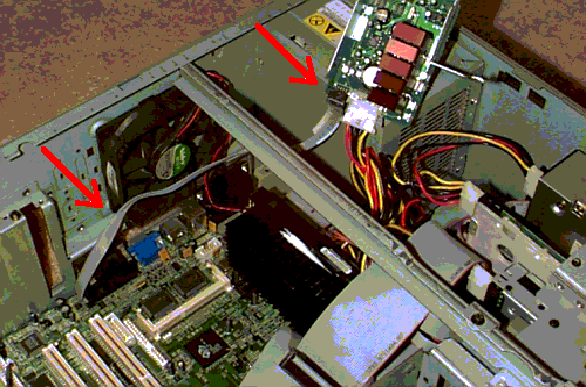
|
Search Keywords |
| |
|
Hint Category |
Audio, Diagnostics | |
|
Date Created |
08-06-98 | |
|
Last Updated |
10-03-99 | |
|
Revision Date |
10-03-2000 | |
|
Brand |
IBM Aptiva | |
|
Product Family |
Aptiva | |
|
Machine Type |
2140, 2142 | |
|
Model |
all | |
|
TypeModel |
| |
|
Retain Tip (if applicable) |
| |
|
Reverse Doclinks |