

|
23.787 bytes |
Product Information |
Document ID: DDSE-426RZJ |
Servers - SCSISelect Utility Program
Applicable to: World-Wide
SCSISelect Utility
The server comes with a menu-driven configuration utility program, called SCSISelect, that allows you to view and change SCSI settings.
You can use the SCSISelect Utility program to:
View and change the default SCSI identification (IDs)
Verify and change configuration conflicts
Perform a low-level format on a SCSI hard disk.
Starting the SCSISelect Utility Program:
You can access this program when you start the server. The SCSISelect prompt appears after the server logo appears. Press Ctrl+A immediately after the SCSISelect prompt appears:
<<< Press <CTRL><A> for SCSISelect Utility! >>>
Use the Up Arrow or Down Arrow key to move the highlight bar to the various menu choices. Press Esc to return to the previous menu. Also, you can press the F5 key to switch between color and monochrome modes (if the monitor permits). To change the settings of the displayed items, such as Channel A or Channel B, follow the directions on the screen. Then, press Enter.
SCSISelect Utility Program Choices:
The following choices appear on the SCSISelect Utility program menu:
Configure/View Host Adapter Settings
SCSI Disk Utilities
Configure/View Host Adapter Settings:
To view or change the SCSI controller settings, select Configure/View Host Adapter Settings and follow the directions on the screen.
|
Note |
This menu has the following choices:
Host Adapter SCSI ID
The default SCSI ID of the SCSI controller is 7. Do not change this value.
SCSI Parity Checking
The default value is Enabled. Do not change this value.
Host Adapter SCSI Termination
The default value is Low On / High On. Do not change this value.
Boot Device Configuration
Select this choice to configure startable device parameters. Before you can make updates, you must know the ID of the device whose parameters you want to configure. The default startup (boot) SCSI ID is 0 for an internal SCSI hard disk drive in Channel A.
SCSI Device Configuration
Select this choice to configure SCSI device parameters. Before you can make updates, you must know the ID of the device whose parameters you want to configure.
|
Note |
Advanced Configuration Options
Select this choice to view or change the settings for advanced configuration options. These options include setting the SCSI ID scanning order, and enabling support for large hard disk drives, for a startable CD-ROM, Int 13Extensions, and for drives with Ultra speed. To reset the SCSI controller defaults, press F6; then, follow the instructions on the screen.
|
Note |
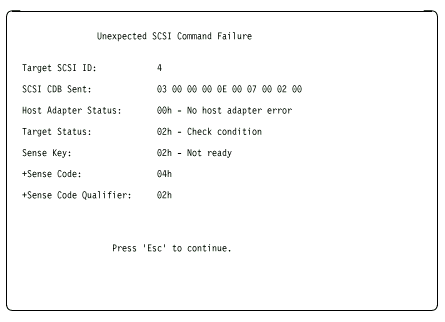
SCSI Controller Settings/Description
The following is a list of the Configuration/View Host Adapter Settings and descriptions.
|
SCSI Controller Settings |
Description |
|
Host Adapter SCSI ID |
Change the SCSI ID of the SCSI-2 controller from its |
|
SCSI Parity Checking |
Enable or disable parity checking on the SCSI-2 adapter |
|
Host adapter SCSI Termination |
Configure SCSI-2 adapter or controller termination. The |
|
SCSI Device Configuration |
Configure SCSI device parameters. Before you can make |
|
Advanced Configuration Options |
View or change the settings for advanced configuration - Startable CD-ROM drive. When set to On, the CD-ROM - Int13Extensions. When set to On , these BIOS |
SCSI Disk Utilities
To see the IDs that are assigned to each SCSI device or format a drive, select SCSI Disk Utilities from the SCSISelect Utility program menu. To use the utility program, select a drive from the list. Read the screens carefully before making a selection.
Using the Low-Level Format Program
On non-disk array models, you have the option of formatting your hard disk using the Low-Level Format feature of the SCSISelect Utility program.
Depending on the hard disk capacity, the Low-Level Format program could take up to two hours.
For disk-array models, you must use the programs provided on the RAID Configuration diskette to format your hard disk drives. Refer to 'Disk Array Configuration— for instructions.
When To Use the Low-Level Format Program
Use the Low-Level Format program:
- When you are installing software that requires a low-level format
- When you get recurring messages from the diagnostic tests directing you to run the Low-Level Format program on the hard disk
- As a last resort before replacing a failing hard disk drive
For information about backing up all of the files, see the operating-system documentation for the system you are servicing.
Starting the Low-Level Format Program
|
Attention |
1. If the hard disk is working, make a backup copy of all the files and programs on the hard disk.
2. Select Format disk from the SCSISelect Disk Utilities menu; then follow the instructions on the screen.
3. To install an operating system, refer to the ServerGuide CD documenation.
|
Search Keywords |
| |
|
Document Category |
Configuration | |
|
Date Created |
12-11-98 | |
|
Last Updated |
09-12-98 | |
|
Revision Date |
09-12-99 | |
|
Brand |
IBM PC Server | |
|
Product Family |
Netfinity 3500, PC Server 300, PC Server 310, PC Server 315, PC Server 320, PC Server 325, PC Server 330, PC Server 500, PC Server 520, PC Server 720, Rack/Storage Enclosures | |
|
Machine Type |
8644, 8640, 8639, 8638, 8641, 8642, 3517, 3518 | |
|
Model |
ALL | |
|
TypeModel |
| |
|
Retain Tip (if applicable) |
| |
|
Reverse Doclinks |