

|
118.644 bytes |
Service Hints & Tips |
Document ID: PMYS-3PFR4H |
Aptiva - 2161/2162 How to play WAV, MIDI and CD audio
Applicable to: World-Wide
To open the Audiostation: Click on "Start", go to "Programs", "Aptiva Entertainment" and click on "Audiostation".
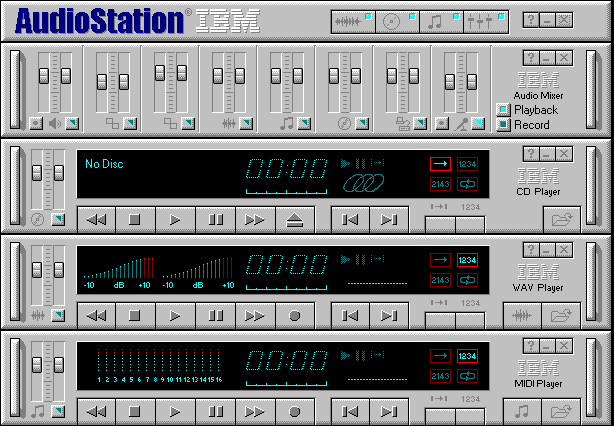
Figure 1. Audiostation with All Modules Open
Figure 1 shows the Audiostation starting from the top to the bottom with the PowerBar, the Mixer, the CD Player, Wave Player and the MIDI Player modules. The PowerBar will always be at the top but the other modules may be in different orders or not present. If all modules are not present then click on the appropriate icon to open it. If an error occurs, you will need to reload the Audiostation Application.
In order to do the testing; the Audiostation's mixer should be set to the appropriate settings.
The audio mixer's settings should be:
1. Volumes all raised to the top except the Microphone. If the volume is not raised, then put the cursor on the slider, hold the left mouse button down and push the control upwards.
2. The Microphone should be muted (signified by a blue LED on the button). If it is not then click on the button to mute it. No other mutes should be set.
3. The Source should be set to Playback with a blue led on the button. If not, then click on it to set it.
CD Player:
1. Insert the music CD into the CD-ROM drive.
2. The left side of the CD player will either say a title or Untitled and the right side of the CD player will say Trk 1.
3. Click on the right sided triangle to start playing the CD.
4. The music should be playing over the speakers with the time counting on the CD player.
5. To stop the CD player, click on the square next to the triangle.
MIDI Player
1. To test the MIDI player:
2. Click on the folder icon on the lower right of the MIDI Player to bring up the MIDI Playlist shown below in Figure 2.
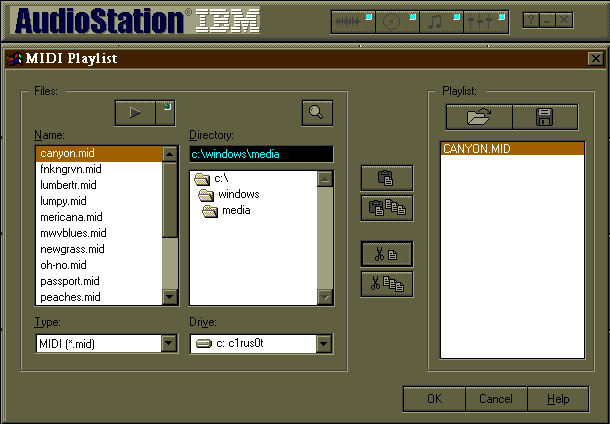
Figure 2 MIDI Playlist
2. This screen shot of the MIDI Playlist shows the canyon.mid in the first column of name column selected and already in the third column or Playlist column.
3. Click on the first file in the first column or name column. This will highlight the file.
4. Click on the icon to put it in the Playlist column.
5. Click on the "OK" button on the lower right of the MIDI Playlist to close the Playlist and return to Audiostation.
6. The file should now show up in the MIDI Player. In the Audiostation example shown above, the file loaded is the Canyon.mid. The file selected should show as well. If the file is not named there, there is no file selected. Repeat the above procedures to select a file.
7. Click on the single right triangle on the right side of the square icon to play the MIDI file. The MIDI player's LEDs should flash and the MIDI file should be heard.
8. To stop the MIDI player, Click on the square to stop it.
Wave Player
To play a wave file through the Wav Player:
1. Click on the folder icon in the lower right of the Wave Player module. This should bring up the Wave Player Playlist. This Playlist is the same format as the MIDI Playlist shown above. Refer to the Playlist show above. The first column is the name column and the third column is the Playlist column.
2. Click on the first file in the name column. This highlights the file.
3. Click on the icon left of the Playlist column. This puts the file in the Playlist column.
4. Click on the OK button on the lower right bottom of the Playlist screen. This will return you to the Audiostation.
5. The file should be listed in the MIDI player like the MIDI player module shown in the Audiostation screenshot above. In this example above, the Anarchy.wav file is loaded.
6. Click on the single right triangle to the right side of the square icon to play the wave file. The wave file should play and the LEDs should flash on the wave player.
7. Click the square on the Wave player to stop playing the wave file.
To close the Audiostation, click on the X in the upper right of the Audiostation Window. This will close the program and may bring up messages says that the Playlist has changed. Click on the "No" button to close the messages
|
Search Keywords |
| |
|
Hint Category |
Audio, Entertainment Software | |
|
Date Created |
04-12-97 | |
|
Last Updated |
11-03-99 | |
|
Revision Date |
11-03-2000 | |
|
Brand |
IBM Aptiva | |
|
Product Family |
Aptiva | |
|
Machine Type |
2161, 2162 | |
|
Model |
All | |
|
TypeModel |
| |
|
Retain Tip (if applicable) |
| |
|
Reverse Doclinks |