

|
52.730 bytes |
Parts Information |
Document ID: DDSE-42ZR2H |
Netfinity 7000 M10 - Internal Drives Installation
Applicable to: World-Wide
Internal Drives Installation
Different types of drives allow your system to read multiple types of media and store more data. Several types of drives are available, such as:
- Diskette
- Hard disk
- CD-ROM
- Tape
Internal Drive Bays: Internal drives are installed in bays. Your server comes with one 3.5-inch, 1.44 MB diskette drive and one CD-ROM drive.
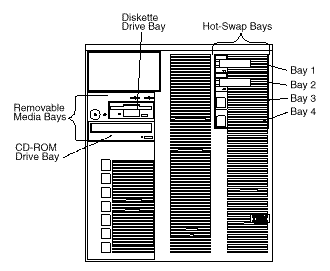
Your server contains hardware that lets you replace a failed hard disk drive without turning off the server. Therefore, you have the advantage of continuing to operate your system while a hard disk drive is removed or installed. These drives are known as hot-swappable drives. They are also referred to as hot-swap drives.
Each hot-swap drive bay has two indicator lights on the front of the server (see "Controls and Indicators" ). If the amber Hard Disk Status light for a drive is lit continuously, that individual drive is defective and needs to be replaced. When the Hard Disk Status light indicates a faulty drive, you can replace a hot-swap drive without turning off the server.
Each hot-swap drive that you plan to install must have a hot-swap-drive tray attached. The drive must have a single connector attachment (SCA) connector. Hot-swap-drive trays come with the hot-swap drives.
- Your server comes with a preinstalled 3.5-inch, 1.44 MB diskette drive and a preinstalled IDE CD-ROM drive.
- The Netfinity 7000 M10 supports one diskette drive only.
- Your server supports four slim-high (1-inch) or two half-high (1.6-inch), 3.5-inch hot-swap hard disk drives in the hot-swap bays.
- The hot-swap bays connect to a SCSI backplane. This backplane is the printed circuit board behind the bay. The backplane supports up to four hard disk drives.
- The diskette drive uses 1 MB and 2 MB diskettes. For optimum use, format 1 MB diskettes to 720 KB and format 2 MB diskettes to 1.44 MB.
SCSI Drives: Some drives have a special design called small computer system interface, or SCSI. This design allows you to attach multiple drives to a single SCSI connector.
|
Notes |
|
Note |
The SCSI backplane in the server supports up to four hot-swap drives. Table 9 on page 133 shows the default SCSI IDs that the backplane assigns for hot-swap hard disk drives.
Table 9. Automatically Assigned SCSI IDs
|
Bay |
1 |
2 |
3 |
4 |
|
ID |
0 |
1 |
2 |
3 |
|
Note |
|
Before you begin: |
Refer to the following illustration while you perform the steps in this procedure.
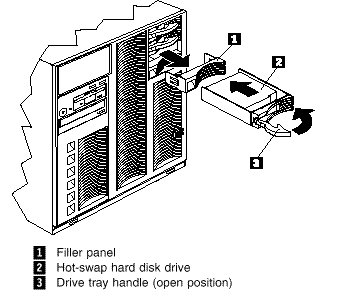
To install a drive in a hot-swap bay:
1. Determine the bay in which you want to install the drive.
2. Remove the filler panel 1 from the empty hot-swap bay by inserting your finger into the depression at the left side of the filler panel and pulling it away from the server.
3. Install the hard disk drive 2 in the hot-swap bay:
a. Ensure the tray handle 3 is open (that is, perpendicular to the drive).
b. Align the drive/tray assembly so that it engages the guide rails in the bay.
c. Gently push the drive assembly into the bay until the drive connects to the backplane.
d. Push the tray handle to the right until it locks.
4. Check the hard disk drive status indicators to verify that the hard disk drives are operating properly. See "Identifying Problems through Status Indicators" for details.
|
Note |
Replacing a Drive in a Hot-Swap Bay
|
Note |
If the amber Hard Disk Status light for a drive is lit continuously, that individual drive is defective and needs to be replaced.
|
Attention |
|
Before you begin: |
To replace a drive in a hot-swap bay:
Refer to the illustration in "Installing a Drive in a Hot-Swap Bay" while you perform the steps in this procedure.
1. Remove the defective hard disk drive 2 by pressing on the lock to release the handle 3, placing the handle in the open position (perpendicular to the drive), and pulling the hot-swap tray from the bay.
2. Install the hard disk drive in the hot-swap bay:
a. Ensure the tray handle is open (that is, perpendicular to the drive).
b. Align the drive/tray assembly so that it engages the guide rails in the bay.
c. Push the drive assembly into the bay until the drive connects to the backplane.
d. Push the tray handle to the right until it locks.
3. Check the hard disk drive status indicators to verify that the hard disk drives are operating properly. See "Identifying Problems through Status Indicators" for details.
|
Search Keywords |
| |
|
Document Category |
CD-ROM Drives, Diskette Drives, Hard Drives, Tape Drives | |
|
Date Created |
09-12-98 | |
|
Last Updated |
09-12-98 | |
|
Revision Date |
09-12-99 | |
|
Brand |
IBM PC Server | |
|
Product Family |
Netfinity 7000 M10 | |
|
Machine Type |
8680 | |
|
Model |
ALL | |
|
TypeModel |
| |
|
Retain Tip (if applicable) |
| |
|
Reverse Doclinks |