

|
26.102 bytes |
Service Hints & Tips |
Document ID: PMYS-3HZMB8 |
Aptiva - How to record and playback sounds via Sound Recorder
Applicable to: United States
The Sound Recorder utility included with Windows 95 allows you to record and playback sounds from a variety of sources, and to save them as wave files. A wave file is the standard Windows audio format. The filenames end with the .WAV file extension.
Accessing the Sound Recorder
Click "Start" , "Programs", "Accessories", "Multimedia", "Sound Recorder". This will open the Sound Recorder program.
Recording Wave (.wav) Files with Sound Recorder
The sound recorder can capture and save sounds from a variety of sources including the microphone, audio CDs, external input devices (eg. a tape player connected to the "line-in" jack on the sound card), and other sound files (eg. other wave files, midi files, "real audio" files).
1. Press the "Record" button shown as indicated below. When the "Position" counter begins to count, the sound recorder will begin recording, and the status indicator (the slider near the center of the application) will begin to move to the right.
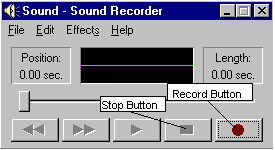
2. Begin your sound input. If you are recording from a microphone, begin speaking into the mic, if you are recording from a CD, start the CD playing, etc. If you are recording from any source other then a microphone, you will find it helpful to have your sound source "queued up," or, ready to play at the touch of a button, before you press the record button.
3. When you are finished recording, press the "Stop" button (as indicated above) to halt the recording. You can listen to the file you have just recorded by hitting the "Rewind" button (shown below) to move the status indicator all the way back to the left, and then hitting "Play," or just by selecting the "Play" button.
4. You can make minor changes to the volume and length of the file using the options under the "Effects" menu, and, when you are satisfied with the file, you can save it by clicking "File" and selecting "Save As", and choosing a filename.
Playing Wave (.wav) Files with Sound Recorder
The Sound Recorder can also be used to listen to .wav files that are already on your system.
1. Open a sound file by clicking "File", "Open" from the Sound Recorder menu. You will be presented with a list of the .wav files in the current folder. If you are looking for .wav files other than those shown, you may need to change the folder specified in the "Look In:" box. When "File," "Open" is selected, the default "Look In" folder is "Windows." Some Wave files will be found by selecting the "Media" folder. Other foldes may be selected here as well. When you find a file you want to play, click the filename once to highlight it, and then click the "Open" button.
2. The Wave file will be loaded into the Sound Recorder, and the length of the file will be listed above the record button. Press the play button (shown below) to start playing the Wave file. You can click the play button again to replay the sound, or use the options under the Effects menu to change the way the file sounds.
3. When you are finished with the Sound Recorder, click the close button in the upper right hand corner of the window to close the program, if you have changed the sound file that is currently loaded, you will see a prompt asking whether or not you want to save your changes.
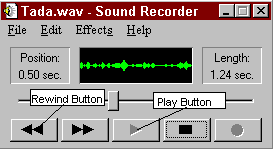
|
Search Keywords |
| |
|
Hint Category |
Audio, Utility Software, Windows 95 | |
|
Date Created |
13-06-97 | |
|
Last Updated |
08-12-98 | |
|
Revision Date |
08-12-99 | |
|
Brand |
IBM Aptiva | |
|
Product Family |
Aptiva | |
|
Machine Type |
2134, 2144, 2159, 2161, 2162, 2168, 2176 | |
|
Model |
3R4; 3R6; 4R1; 4R9; M31; M51; M52; M63; 2R9; 3R1; 3R3; 3R5; 3R7; 3R9; 4R0; 4R2; 4R3; M41; M53; M55; M56; M57; M61; M62; M71; M72; 5R5; M91; 5R1; 6R3; A10; A12; A14; 5R2; 5R3; 5R6; 5R8; 5R9; 6R0; 6R4; 6R5; A15; A40; A44; A45; A50; A51; A52; A90; A92; A94; 6R6; C21; C31; C32; 6R9; C31; F31; C6D; 8R6; 8R9; 9R4; 6R8; 7R1; 7R3; 7R6; 7R7; 7R9; 7RO; 8R1; 8R8; 9R2; 9R3; C23; C33; C35; C55; C56; C65; C66; C67; C6V; C6Y; C6Z; C73; C76; C77; F23; F33; F35; F67; S64; S66; S74; S7H; S78; 13R; 14R; 15R; 16R; 19R; 20R; S80; S90; 17R; 18R; C8E; C8H; C8X; C9E; C9S; C9X; 21R; 22R; 24R; 25R; S8C; S8H; S9H; S9C; 28R; 29R; 31R | |
|
TypeModel |
| |
|
Retain Tip (if applicable) |
| |
|
Reverse Doclinks |