

|
32.298 bytes |
Parts Information |
Document ID: DDSE-42ZR43 |
Netfinity 7000 M10 - Memory-Module Kits Installation
Applicable to: World-Wide
Source: Hardware Maintenance Manual
Memory-Module Kits Installation
Adding memory to your server is an easy way to make programs run faster. You can increase the amount of memory in your server by installing options called memory-module kits. Each kit contains four industry-standard, dual inline memory modules (DIMMs). Your server uses 50 ns, 168-pin, error correction code (ECC), DIMMs. 60 ns DIMMs are not supported.
Notes
1. The memory module sizes available for your server are 32 MB, 64 MB, 128 MB, and 256 MB. At a minimum, your server requires four 32 MB DIMMs in bank 1.
2. The preinstalled memory board contains banks 1-4. The optional memory board contains banks 5-8. Install additional memory in bank 2; then, bank 3, and continue in numeric sequence. This is a guideline but it is not required to populate
banks in this order.
3. All the DIMMs installed in a bank must be the same size and speed, but each bank can have different sized DIMMs installed.
4. Your server comes with one memory board and one terminator board preinstalled. The memory board contains four banks arranged in 16 DIMM connectors and supports 4-way memory interleaving.
You can replace the terminator board with an optional memory board containing an additional 16 DIMM connectors.
5. Installing or removing memory modules changes the configuration of the server. Therefore, after installing or removing a DIMM, save the new configuration information in the Configuration/Setup Utility program. When you restart the server, the system displays a message indicating that the memory configuration has changed. Start the Configuration/Setup Utility program and select Save Settings. See "Using the Configuration/Setup Utility Main Menu" for more information.
6. Consider the memory expansion that is available with the DIMM size you are installing.
Table 11. Memory Expansion
|
DIMM Size |
16 Connectors |
32 Connectors |
|
32 MB |
512 MB |
1 GB |
|
64 MB |
1 GB |
2 GB |
|
128 MB |
2 GB |
4 GB |
|
256 MB |
4 GB |
8 GB (1) |
Your server provides two features that increase memory access speed: address bit permuting (ABP) and card-to-card (C2C).
Notes
1. BIOS automatically enables ABP, C2C, or ABP and C2C together, depending on the memory configuration.
2. ABP can function without replacing the terminator board with an optional memory board. C2C provides better performance but requires DIMMs in both memory boards. C2C and ABP together provide the best performance.
Table 12. Configurations for Memory Enhancement Features
|
Memory Enhancement |
Configuration |
|
2-Way ABP |
Same size memory in banks: |
|
4-Way ABP |
Same size memory in banks: |
|
C2C only |
Same size memory in banks: |
|
C2C and 2-Way ABP |
Same size memory in banks: |
|
C2C and 4-Way ABP |
Same size memory in all banks |
Refer to this illustration while you perform the steps in this procedure.
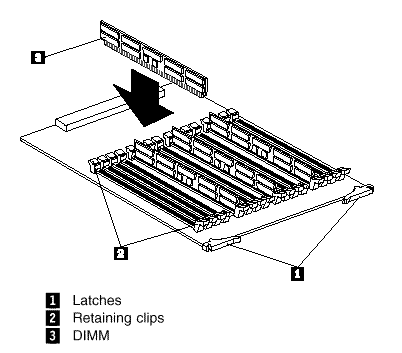
Before you begin:
- Read "Safety Information".
- Read the documentation that comes with your option.
To install a memory module:
1. Run the shutdown procedure for the operating system. Turn off the server and peripheral devices and disconnect all external cables and power cords (see "Preparing to Install Options"); then remove the front bezel (see "Removing the Front Bezel" ), and the front access cover (see "Removing the Front Access Cover").
2. Remove the memory board from the server:
a. Pull the latches 1 so they rotate to a 90-degree angle from the memory board.
b. Grasp the two latches and carefully pull the memory board from the server.
c. Place the memory board connector-side up on a flat, static-protective surface.
3. Touch the static-protective package containing the memory-module kit to any unpainted metal surface on the server. Then, remove the memory module from the package.
4. Install the memory module:
Attention: To avoid breaking the retaining clips or damaging the memory-module connectors, handle the clips gently.
a. Turn the memory module (DIMM) 3 so that the pins align correctly with the connector.
b. Insert the DIMM into the connector by pressing on one edge of the DIMM and then on the other edge of the DIMM. Be
sure to press straight into the connector.
c. Repeat the preceding step to make sure the DIMM is seated correctly.
d. Make sure the retaining clips 2 are in the closed position.
e. If a gap exists between the DIMM and the retaining clips, the DIMM has not been properly installed. In this case, open the
retaining clips and remove the DIMM; then, reinsert the DIMM.
f. Repeat these steps for each memory module that you install.
5. Reinstall the memory board:
a. Insert the memory board into the guides and gently press the memory board into the socket.
|
Attention |
b. Push the latches 1 until they close and lock in place.
6. If you have other options to install or remove, do so now; otherwise, go to "Completing the Installation".
|
Search Keywords |
| |
|
Document Category |
Memory | |
|
Date Created |
09-12-98 | |
|
Last Updated |
09-12-98 | |
|
Revision Date |
09-12-99 | |
|
Brand |
IBM PC Server | |
|
Product Family |
Netfinity 7000 M10 | |
|
Machine Type |
8680 | |
|
Model |
ALL | |
|
TypeModel |
| |
|
Retain Tip (if applicable) |
| |
|
Reverse Doclinks |