

|
48.833 bytes |
Service Hints & Tips |
Document ID: LWIK-3UXNV9 |
TP 770/E/ED - Installing the IBM Turbo Token-Ring PC Card under Windows NT 4.0
Applicable to: World-Wide
Directions - Installing IBM Turbo Token-Ring PC Card (Windows NT 4.0)
1. Boot and log on to Windows NT 4.0 as the administrator.
2. Attach the Token-Ring Adapter Cable to the PC Card and then attach the Shielded Twisted Pair connector to the cable.
3. Connect the cable to the Token-Ring connector and insert the PC Card into the bottom PC Card slot and CardWizard will display a windows informing you the driver has not yet been installed.
4. Select Correct from the CardWizard for Windows NT window.
5. Select OK to install the network components, then Yes to install the components now.
The Network Setup Wizard will prepare the system for networking.
6. Select Next to accept the option Wired to the Network.

7. The Network Setup Wizard will prompt you to search for a network adapter.
8. Select Select from list, then Have Disk.
9. Insert the TRPCC2 diskette in the diskette drive.
10. Type A:\NT for the device driver path, press Enter.
11. Select OK to accept the IBM Turbo 16/4 Token-Ring Card driver.
12. Select Next to continue.
13. Select your desired protocols and then select Next to continue.
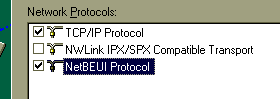
14. Select your desired services and then select Next to continue.
Windows NT 4.0 is now ready to install the selected networking components using the Microsoft Windows NT Workstation 4.0 CD-ROM.
15. Select Next to begin installing network components.
16. Insert the Windows NT Workstation CD-ROM in the CD-ROM drive.
17. Close the Windows NT CD-ROM window that appears 15 seconds after the CD-ROM is inserted
MAKE SURE the Windows NT CD is in the CD-ROM drive before selecting Next. If the Windows NT CD-ROM window pops-up just close it.
18. At the Windows NT Setup window, type F:\i386 and select Continue.
This is where NT will look for the files to install to your ThinkPad. Windows NT will begin copying files to your ThinkPad.
19. Select Turbo 16/4 PC Card from the Turbo 16/4 PC Card, then select Configure.
20. Next select Enhanced Mode, then OK.
21. Remove the check mark from option Auto Ring Speed, then select OK to accept the settings.
22. Ensure that the resource setting listed in the Enhanced Mode Settings window are available resources on your ThinkPad. One setting you may try are as follows (note: this is only an example of settings for a base configuration. If you have modified your system settings or added any additional hardware these resource settings may not work for you):
I/O Base Address: 0xa20
Interrupt: 9
Base Memory Address: 0xd6000
Ring Speed: 16
Maximum Packet Size: 4096
23. Select Save from the Turbo 16/4 PC Card window.
24. Select No to avoid using DHCP.
Next the Network Setup Wizard install the selected components.
25. You will be prompted to enter your IP address, Subnet Mask, Gateway, etc. depending on the protocols you selected earlier. Enter your network information here. If you do not know these then you will need to contact your network administrator who controls the network you are attaching to for that information.
26. After entering in all necessary information select OK to continue.
27. Select Next at the bindings window to accept the default order.
28. Select Next to start the network.
The next window prompts you to participate in a workgroup or a domain.
Using the Identification tab verify that the information is correct.
29. Select Next, then Finish.
30. Remove the Windows NT Workstation CD-ROM and device driver diskette, then select Yes to restart the computer.
When the system restart you will receive a PC Card insertion notification from CardWizard.
31. Log on to the system.
32. If you receive the following error message: TrackPoint Error: Select OK. This error indicates the TrackPoint device driver is corrupt. This is not a critical error, however to fix the problem simply reinstall the TrackPoint device driver.
33. If you receive the following error message: Service Control Manager Error it means the following:
This problem will occur if Windows NT is installed and the latest Service Pack is installed before the network card is installed. If Srv.sys is not present when the Service Pack is applied it will not be updated because Update.exe will only update components that are installed on the Windows NT system. When Windows NT starts up after the network card has been installed, Windows NT SRV.SYS is being used. To correctly work with the rest of the updated system files, the Server service must be updated to the same version as the installed Service Pack. The resolution is to reapply the Windows NT Service Pack.
You have successfully installed the Turbo Token-Ring PC Card.
|
Search Keywords |
| |
|
Hint Category |
Installation/Removal Procedures, Networking, Windows NT | |
|
Date Created |
29-05-98 | |
|
Last Updated |
11-06-98 | |
|
Revision Date |
09-06-99 | |
|
Brand |
IBM ThinkPad | |
|
Product Family |
ThinkPad 770, ThinkPad 770E/ED | |
|
Machine Type |
9548, 9549 | |
|
Model |
Various | |
|
TypeModel |
| |
|
Retain Tip (if applicable) |
| |
|
Reverse Doclinks |