

|
25.732 bytes |
Service Hints & Tips |
Document ID: PMYS-3J4H4A |
Aptiva - 2144/2168 How to run Mwave hardware diagnostics
Applicable to: World-Wide
The Mwave Diagnostic programs test the Mwave adapter in DOS or DOS compatibility Mode. This procedure allows the testing of the Mwave in a Select-A-System (SAS) preload, a system that has been upgraded from SAS to Windows 95 through the coupon upgrade offer, or a preload Windows 95 system.
The diagnostic programs requires that all connections to the Mwave (microphone, telephone, speakers, joystick, and any other connections such as a MIDI breakout box) be disconnected from the Mwave adapter in order to test properly. If there is any connection on the Mwave card, the diagnostic program will give an error. There are two diagnostic programs discussed: HWCONFIG and DIAGS.
Procedure: This procedure is written for SAS, Windows 95 Coupon Upgrade, and the preload Windows 95 operating systems. "CD" is a DOS command used to change directories. "CD.." moves the customer back up the directory chain one directory. You can learn more about the command CD by typing CD /?.
For Windows 95 Coupon Upgrade from a SAS preload and Windows 95 preload systems.
1. Single-left mouse click on the "Start" Button. On the menu, single left mouse click on "Shut Down".
2. When the "Shut Down Windows" window appears, single left mouse click on the circle next to the line which says "Restart the Computer in MS-DOS Mode." Single left mouse click on the "Yes" button. The computer will now restart in MS DOS Mode. Go to number 3.
For a Select-A-System (PC DOS+Windows 3.1+OS/2) Preload
1. Single left mouse click on "File" off the Program Manager's menu. At this point, single left mouse click on "Exit Windows" which should bring up the "Exit Windows" message window. Single left mouse click on "Yes." This will exit Windows.
2. This makes the system go to either a DOS prompt or to a menu with four selections. If a menu, select option 3, "Go to DOS Prompt" from the menu by pressing 3 on the keyboard. The computer will exit to DOS and should have a DOS prompt now. Go to number 3.
The following section applies to both machines.
3. When the computer restarts in MS DOS mode or DOS, the prompt should say C:>. If there, go to section 4). If the prompt says C:\Windows:>, type in "CD \" and press the "Enter" key on the keyboard. The machine's prompt should have a C:>. When the machine is at a prompt C:>, go to section 4.
4. At this point the screen should be at the C:>. Type at the prompt the command line "CD MWW\UTILS" and press the "Enter" key on the keyboard. The prompt should say C:\MWW\UTILS:>.
5. The file HWCONFIG is useful to see the Mwave adapter's settings and to reset them to factory defaults. Type in HWCONFIG at the DOS prompt and press the "Enter" key on the keyboard. The screen shot below is from HWCONFIG and shows the default settings on a Mwave card. You should get the screen similar to below but it may be different depending upon the Mwave card in the machine. Press "D" on the keyboard and it will reset the Mwave to the default settings. Press "X" on the keyboard to exit the program. The machine should return to the "C:\MWW\UTILS" DOS prompt.
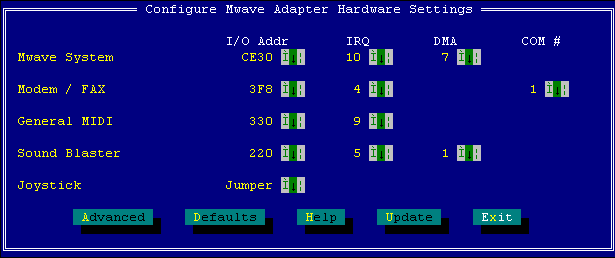
Figure 1 : HWCONFIG With Default Settings
6. At the DOS prompt, type in "DIAGS" and press the "Enter" key on the keyboard. During this Mwave diagnostic program, the mouse will not work and commands are entered from the keyboard.
7. The diagnostic program will display a warning message that says:
"Running the diagnostics will disrupt the Mwave operation system. You will need to reboot your system to restore the Mwave functions. Do you wish to continue?"
Press "Y" on the keyboard to continue.
8. The screen will change to another warning screen that says:
"Please remove all audio cables from the Mwave adapter before running the diagnostics. Press enter to continue."
Verify that all audio cables are disconnected from the Mwave adapter on back of computer.
9. After removing all the cables, press the "Enter" key on the keyboard.
10. The diagnostics program will run the tests on the Mwave. If an error is detected, a corresponding message will be displayed.
11. If the card passes all the tests, the display will show a message that says:
"Diagnostics completed successfully. Press enter to continue"
Press enter and the system should return to a DOS prompt.
12. The card has passed diagnostics. In order to restore the Mwave card back to functionality, the machine needs to be restarted. Reattach all cables to the Mwave. Press at the same time Ctrl + Alt + Delete keys on the keyboard (Press Ctrl + Alt, then press Delete, then release all three keys). The system will restart. The hardware has passed the Mwave card diagnostics.
|
Search Keywords |
| |
|
Hint Category |
Diagnostics, Mwave, Modems, Audio | |
|
Date Created |
16-06-97 | |
|
Last Updated |
11-02-99 | |
|
Revision Date |
11-02-2000 | |
|
Brand |
IBM Aptiva | |
|
Product Family |
Aptiva | |
|
Machine Type |
2144, 2168 | |
|
Model |
932; 9W2; LL1; L10; K10; LL2; L20; K20; KU6; LL3; L30; K30; LL4; L40; K40; KU4; L50; LL5; K50; K60; L60; LL6; X10; Y10; Z10; X20; Y20; Z20; X30; Y30; Z30; W30; X40; Y40; Z40; N30; N40; N41; N50; N51; N60; N61; N71; 3R0; 3R8; M60; M70; 2R5; 2R7; 2R8; M30; M35; M50; 2R6; 4R7; 4R8; M40; M54; M58; 3R4; 3R6; 4R1; 4R9; M31; M51; M52; M63; 2R9; 3R1; 3R3; 3R5; 3R7; 3R9; 4R0; 4R2; 4R3; M41; M53; M55; M56; M57; M61; M62; M71; M72; 5R5; M91 | |
|
TypeModel |
| |
|
Retain Tip (if applicable) |
| |
|
Reverse Doclinks |