

|
16.561 bytes |
Service Hints & Tips |
Document ID: BMOE-3Q8PY3 |
CrossBrand - How to determine if FAT32 file system is being used
Applicable to: World-Wide
There are two ways to determine whether the FAT32 file system is being used.
Method 1: preferred if you only need information on one partition:
1. Open My Computer
2. Right click the drive you are interested in.
3. Select properties and read what it says next to the "FILE SYSTEM" description.
Method 2: displays partition information for all drives attached to the system
1. Go to a DOS prompt:
2. Click on 'Start,' 'Programs,' 'MS DOS Prompt,' or:
3. Click on 'Start,' 'Shut Down,' 'Restart computer in MS DOS mode.' Click 'Yes,' or:
4. Boot with Recovery disk and press 'N' to recover software, or:
5. On computers preloaded with OS/2, boot from recovery diskettes. From the recovery menu select the option 'Go to OS/2 Command Prompt': Boot with Diagnostic CD and at menu, press '0' (zero).
6. At the command prompt, type 'FDISK' and press 'Enter' key.
7. If you receive an option to enable large disk support, the default answer is 'N' for no. Press 'Enter' key to go to the 'FDISK Options' Screen. Earlier models do not offer this option. Go to next step.
8. At the FDISK Options Screen, enter choice '4' and press 'Enter' key. This will bring you to the 'Display Partition Information' screen. Earlier models usually only have one partition and will have no option for EXT DOS information.
9. The 'Display Information' screen will show information on each partition. The 'System' column will show 'FAT32' for each partition that is formatted with the FAT32 file system.
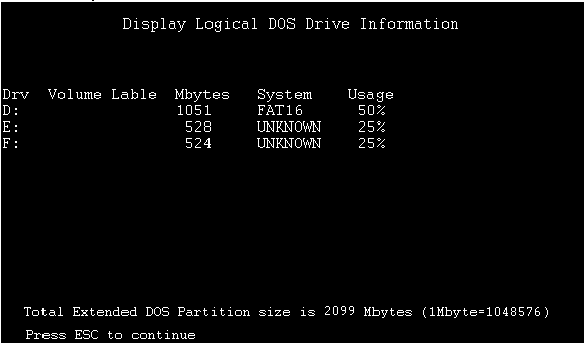
|
Search Keywords |
| |
|
Hint Category |
Windows 95, Hard Drives | |
|
Date Created |
29-12-97 | |
|
Last Updated |
07-01-99 | |
|
Revision Date |
07-01-2000 | |
|
Brand |
Cross Brand | |
|
Product Family |
Various | |
|
Machine Type |
Various | |
|
Model |
Various | |
|
TypeModel |
| |
|
Retain Tip (if applicable) |
| |
|
Reverse Doclinks |