

|
52.023 bytes |
Service Hints & Tips |
Document ID: PMYS-3LBJ4W |
Aptiva - How to reinstall Ring Central
Applicable to: Canada, EMEA, United States
Reinstalling the Ring Central software -- 2161-Cxx and 2162-Sxx systems:
1. The Aptiva Installer can be used to remove and reload the Ring Central software on these models. To access the Aptiva Installer, click "Start", then select "Aptiva Installer".
2. The Aptiva Installer program will open. Click the "Show Installed Programs" tab.
3. You will see a list of the installed programs on your system. Click the icon for Ring Central to highlight it (see Figure 1), and click the Uninstall button.
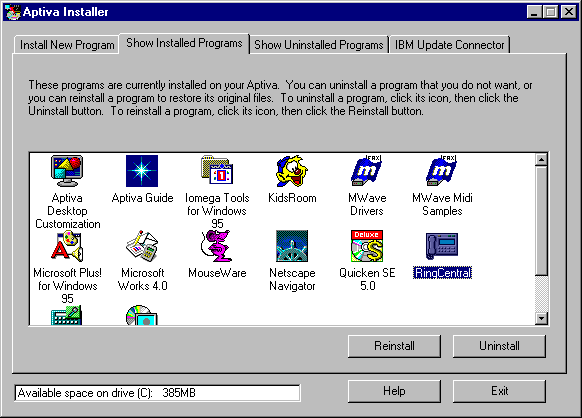
Figure 1: Listing of installed software in the Aptiva Installer.
4. The UninstallShield program will initialize. Click "Yes" when you see the message "Are you sure you want to completely remove the selected application and all of its components?"
5. The UninstallShield program will proceed to remove the Ring Central files. When the uninstall is complete, click "OK". Ring Central has now been removed from your system.
6. The Aptiva Installer window will still be open. Click the "Show Uninstalled Programs" tab. There will now be an icon for Ring Central on this screen. Click it once to select it.
7. Insert your Diagnostics and Utilities CD-ROM into the CD-ROM drive and click "Install".
8. The Ring Central Setup program will be launched. Click "Next" on the information screen that appears.
9. Click "Next" again on the Choose Destination Location screen.
10. Click "Next" on the Choose Program Folder screen.
11. A Default Printer screen will appear. Make sure that the option labled "I want to leave my old printer as default " is selected, and click "Next".
12. A Start Copying Files screen will appear, click "Next". The Ring Central files will be copied from the CD-ROM to the hard disk. This may take several minutes.
13. Once the files have been copied, a screen will appear stating that the system needs to be restarted to complete the installation. Remove the Diagnostics and Utilities CD-ROM from CD-ROM drive, and click "Finish".
14. The system will be restarted. Ring Central has now been reinstalled on your system.
|
Search Keywords |
| |
|
Document Category |
Software Installation/Configuration, Communications Software | |
|
Date Created |
26-08-97 | |
|
Last Updated |
08-12-98 | |
|
Revision Date |
21-05-99 | |
|
Brand |
IBM Aptiva | |
|
Product Family |
Aptiva | |
|
Machine Type |
2140, 2142, 2159, 2161, 2162 | |
|
Model |
C6Z; 9R1; 28R; 29R; 30R; 31R; 33R; 35R; 37R; 41R; 54S; 56S; 57S; 58S; B86; B87; B97; D81; D91; E81; E91; G86; G96; G97; H86; H96; P81; P91; S35; S3C; S8C; S8H; S9C; S9H; S9M; SIB; U81; U91; V86; V96; X8C; X9D; 21R; 22R; 24R; 25R; 38R; 460; 461; 462; 471; C3D; C3E; C85; C8E; C8F; C8H; C8M; C8X; C9E; C9F; C9S; C9X; D34; D64; D84; E34; F34; F64; F84; G66; G76; H66; H76; J66; J76; L81; L91; M81; M91; N63; N64; N74; N81; N91; T71; T81; T84; T85; T8B; T8C; T8E; T8F; T94; T95; T9D; T9E; TAE; TAF; 13R; 14R; 15R; 16R; 17R; 18R; 19R; 20R; B60; B65; B75; B80; B85; B95; S64; S66; S74; S76; S78; S7H; S80; S90; E17; E27; E37; E47; E03; E05; E06; E07; E08; E15; E1F; E25; E2F; E35; E3F; E45; E4F; E57; E1A; E2A; E4A; L31; L35; L3F; L44; L46; L45; L51; L5H; L61; L6D; L71; L7M; LD2; LG2; LQ1; LQ2; LQ3; LQ4; LQ5; LQ6; LQ7; LV2; LG2; LG3; LG4; LV4; LG5; LV5; L66; L67; L87; S34; S35; S36; S44; S45; S46; S57; S61; S62; S67; S6F; S6H; S6S; SG1; SG2; SQ1; SQ2; SV1; SV2; E48; E58; EV5; EG6 | |
|
TypeModel |
| |
|
Retain Tip (if applicable) |
| |
|
Reverse Doclinks |