

|
63.164 bytes |
Service Hints & Tips |
Document ID: JCOH-3YTVU4 |
Aptiva - How to install DVD Movie Playback from Update Connector
Applicable to: United States
These instructions will work only on the following model Aptivas: 2140-L71,2140-L51,2140-L5M,2140-L7M, 2140-4Y3, or 2140-4Y6.
1. Sign on to the update connector. If you have never connected to the update connector before, a newer version to the update connector software will be downloaded to your system.
2. If you haven't already downloaded the DVD software you may get the following message.
Messages from the IBM HelpCenter:
˛You are able to obtain a DVD Movie Player update! You MUST install the following update(s) as prerequisites to proper functioning of the DVD movie playback function:
1.Crystal audio drivers v4.05.2620 or higher, with Microsoft DirectX 5.0
These other updates are available to you via IBM Update Connector. We suggest you download and install all three updates together.
˛For even better DVD video performance, you can install an additional 2MB of video memory for less than $30.00 (shipping and handling not included). Call IBM Consumer Direct at 1-800-426-7255 ext. 5101 today to order (reference IBM part number 01K1255). In Canada call 1-800-765-7748.
Note: To see detailed information about this DVD update before downloading it:
1. Select "I'd rather choose the updates myself." in the IBM Update Connector window, and then select Continue.
2. Click on the blue text description for the DVD Movie Player update.
Click on the Cancel box at the bottom of the window.
3. Next you will be given the option to choose your updates. Click on the button to choose your own updates.
4. The next screen will be similar to figure 1 below. Make sure there is a check in front of "Install DVD Movie Playback - Version 3.0.9.4".
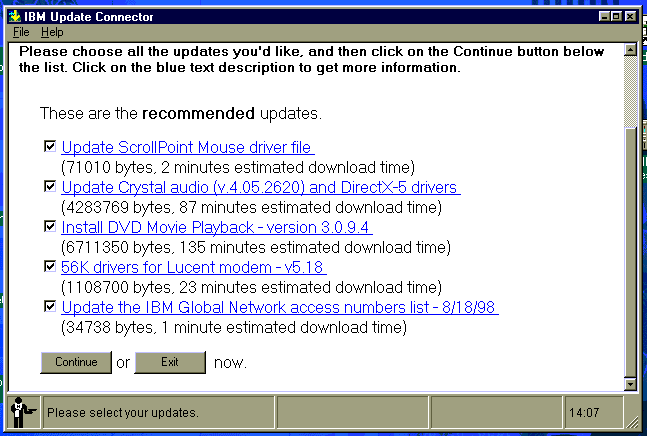
Figure 1.
5. Click <Continue>. The download will take quite some time.
6. You may be given the option to go ahead and install the updates, if so, click on <Install>. You may receive a message similar to the one below depending on exactly which updates you installed.
Installation messages:
˛ "Update ScrollPoint Mouse driver file" has been successfully installed.
˛ "Update Crystal audio (v.4.05.2620) and DirectX-5 drivers" requires that you shut down and restart your system. After you close the IBM Update Connector, you MUST double-click on the 'DirectX-5 - IBM Update Connector' icon on your desktop, to install the DirectX-5 drivers. Your Aptiva's audio will not work until you restart your system! If, after restarting your system, you are told that Windows cannot find one or more of the audio device files, enter 'C:\WINDOWS\OPTIONS\CABS' as the location.
˛ "Install DVD Movie Playback - version 3.0.9.4" has been successfully installed. After you close the IBM Update Connector, you MUST double-click on the 'DVD - IBM Update Connector' icon on your desktop, to finish the installation. Be sure to read the online information available for this update from the IBM Update Connector program (under 'Previously applied updates'), for important considerations regarding your new DVD movie playback.
˛ "56K drivers for Lucent modem - v5.18" has been successfully installed. After you close the IBM Update Connector, you MUST double-click on the '56K - IBM Update Connector' icon on your desktop, to finish the installation. Be sure to read the online information available for this update from the IBM Update Connector program (under 'Previously applied updates'), for important considerations regarding your new 56K drivers.
˛ "Update the IBM Global Network access numbers list - 8/18/98" has been successfully installed. This package will be refreshed periodically. Check to see if you have any new local numbers!
7. Click on <Cancel> to close the message, then exit the update connector.
8. Double click on the DX-5 update Icon. You will be prompted to restart the computer. Click on <Yes>.
9. Once the computer has restarted, double click on the "DVD- IBM Updateconnector" icon. You will see a blank DOS install window for a few seconds, the Icons on the desktop may flicker during this time.
10. Once the install program has completed, restart the computer to make sure all of the drivers are loading correctly.
11. The DVD software will be listed under <Start>,<Programs>, <MedaMatics DVD Express>.
|
Search Keywords |
| |
|
Document Category |
Software Installation/Configuration, Productivity Software | |
|
Date Created |
01-10-98 | |
|
Last Updated |
09-12-98 | |
|
Revision Date |
01-10-99 | |
|
Brand |
IBM Aptiva | |
|
Product Family |
Aptiva | |
|
Machine Type |
2140 | |
|
Model |
L71; L51; L5M; L7M; 4Y3; 4Y6 | |
|
TypeModel |
| |
|
Retain Tip (if applicable) |
| |
|
Reverse Doclinks |