

|
373.807 bytes |
Service Hints & Tips |
Document ID: LWIK-3PLTZJ |
TP 770 - DVD installation and setup
Applicable to: World-Wide
Installing the DVD/CD-ROM Drive
This section describes how to install the DVD/CD-ROM Drive.
If a device is already installed in the UltraBay II, continue to "Removing a Device from the UltraBay II ". If no device is installed, go on to "Installing the DVD/CD-ROM Drive in the UItraBay II "
Removing a Device from the UltraBay II To remove a device from the UltraBay II, do as follows:
1.) Make sure there is no storage media installed in the device.
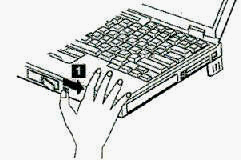
2.) Slide the right release latch to the right [1].
3.) Gently lift up the bay eject lever [2] and remove the device bay [3].
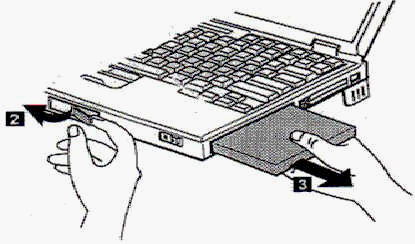
Installing the DVD/CD-ROM Drive in the UltraBay II
To install the DVD/CD-ROM Drive in the UltraBay II, do the following:
Insert the DVD/CD-ROM Drive in the UltraBay II [1].
Close the right bay release latch [2].
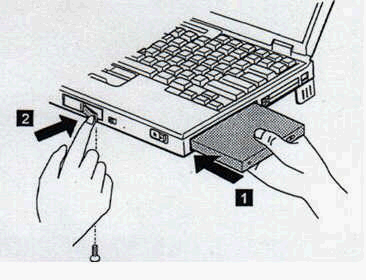
Note: To prevent others from gaining access to the battery pack bay and UltraBay II, you can insert a security screw (shipped with your computer) at the bottom of your computer.
Installing Programs
If you want to see DVD movies and play MPEG motion videos, you should copy the following programs from the supplied CD-ROM or diskette to your hard disk:
- MPEG Driver Program
- DVD Region Code Program
- DVD Movie Player Program
|
Attention If you are going to play DVD movies or hardware assisted MPEG videos, make sure that the DVD and Enhanced Video Adapter is installed in your computer. |

If you are not going to see DVD movies or play MPEG motion videos, that is, if you are going to use the DVD drive only for reading DVD-ROMs, you need not install this program.
|
Region Code (or Local #) Make sure that the Region Code (or Local #) on the DVD movie matches the Region Code (or Local #) of your option. You will not be able to play a DVD movie if these codes do not match. |
If your options kit came with a CD-ROM, proceed to "Installing Programs from the CD-ROM."
If it came with diskettes, go to "Installing Programs from the Diskette."
Installing Programs from the CD-ROM
If your options kit came with a CD-ROM, install the programs in the following sequence:
1. The MPEG Driver Program
To install the MPEG Driver Program, do the following:
a.) Format a blank diskette (format a: )
b.) Copy all the files to the formatted diskette as follows:
copy x:\MPEG\cc\*.* a:\
where x is the drive letter assigned to the DVD drive and cc is the subdirectory containing the installation program for the respective countries (see the country code table).
c.) Go to "Installing Programs from the Diskette" and follow the instructions.
Note: You need not install this program if you are not going to play a DVD movie.
2. The DVD Region Code Program
To install the DVD Region Code Program, insert the CD-ROM into the DVD drive and at the DOS prompt enter as follows:
x:\region\mpginst
where x is the drive letter assigned to the DVD drive
3. The DVD Movie Player Program
To install the DVD Movie Player program, insert the CD-ROM into the DVD drive and at the DOS prompt enter as follows:
x:\dvdnavi\cc\setup
where x is the drive letter assigned to the DVD drive and cc is the subdirectory containing the installation program for the respective countries (see country code table).
|
Country Code |
Countries |
|
DK |
For Denmark |
|
FI |
For Finland |
|
FR |
For France |
|
GR |
For Germany |
|
IT |
For Italy |
|
JP |
For Japan |
|
NE |
For the Netherlands |
|
NO |
For Norway |
|
SP |
For Spain |
|
SV |
For Sweden |
|
UK |
For U.K. |
|
US |
For U.S. |
Notes:
1. The application might hang when you use the Enhanced Video features (MPEG, DVD playback, or video image capture and overlay using the Video-In Recorder) in the following display modes:
- 800x600 resolution and 16M color
- 1800x1200 resolution and 256 color
- 1280x1024 resolution
2. When you are viewing a DVD movie and your computer enters suspend mode, it restarts from the beginning of the title.
3. The Digital Audio Output setting is effective only for the Dolby** Digital** Audio with DVD. If the audio is LPCM (not Dolby Digital) for instance, the setting is ignored.
4. After the region code is installed, the other region codes cannot be installed/used.
5. When you pause a DVD movie on the TV, the MPEG video screen might shake slightly.
Installing Programs from the Diskette
If your options kit came with diskettes you should install the programs from the diskettes in the following sequence:
Follow this Link to get the MPEG Features Diskette: 
1. Install the MPEG Driver Program.
If you are updating your currently installed driver to a newer version do the following:
c.) Double-click on My Computer, Control Panel and System. Then click on the Device Manager tab.
b.) Double click on Sound, Video and Game Controllers, and click on IBM PCI MPEG 1 / 2 Decoder.
d.) Click on Remove and on OK.
e.) Double-click on My Computer, Control Panel and Add/Remove Programs.
f.) Click on IBM MPEG Device Drivers[mci].
g.) Click on the Add/Remove button.
h.) Restart your computer
i.) When the message "New hardware found" appears, insert the MPEG Driver Program diskette into the diskette drive, and follow the instructions on the screen.
The MPEG Driver Program does not exist on your hard disk if you switched from another operating system to Windows 95 or if you reinstalled Windows 95. To install the MPEG Driver Program, do the following:
a.) Start Windows 95.
b.) Double-click on My Computer, Control Panel, and System. Then click on the Device Manager tab.
c.) Double-click on Other Devices and PCI Multimedia Device.
d.) Double-click on Remove and click on OK.
e.) Close System Properties.
f.) Restart your computer.
g.) When the message "New hardware found" appears, insert the MPEG Driver Program diskette into drive, and follow the instructions on the screen.
2. The DVD Region Code Program
To install the DVD Region Code Program, insert the diskette into the diskette drive and at the DOS prompt enter as follows:
x:\mpginst.exe
where x is the drive letter assigned to the diskette drive
3. The DVD Movie Player Program
To install the DVD movie, insert the diskette into the diskette drive and at the DOS prompt enter as follows:
x:\setup.exe
where x is the drive letter assigned to the diskette drive.
You have now completed the installation of the programs.
Assigning a Drive Letter, If Required
You may have to assign a new drive letter for the DVD drive if you were using a CD-ROM drive previously. To change the drive letter, do the following:
For Video CD Playback By Media Player
1.) Double-click on My Computer, Control Panel, and Multimedia. Then click on Advanced.
2.) Double-click on Media Control Devices.
3.) Click on IBM MPEG CD-i/VideoCD [mci], and click on the Properties button.
4.) Click on the Settings button.
5.) Check that the displayed drive letter is the one for your CD-ROM. If you want to change the letter, type over it.
6.) Click on OK.
7.) Click on OK.
8.) Click on OK.
9.) Close the Control Panel and My Computer windows.
For DVD Movie Player
Reinstall the DVD Movie Player and set an appropriate drive letter.
Note: You will not hear any sound when the sound source is not a Dolby Digital sound source. If the sound source is LPCM, for example, you will hear sound only from the speakers on your computer or by headphone.
Using the Video Out Port
To see a DVD movie on your TV, do the following:
1.) Connect the video in/out cable to the Video Out Port [1].
2.) Connect the other end of the video in/out cable [2] to a video cable from the TV.
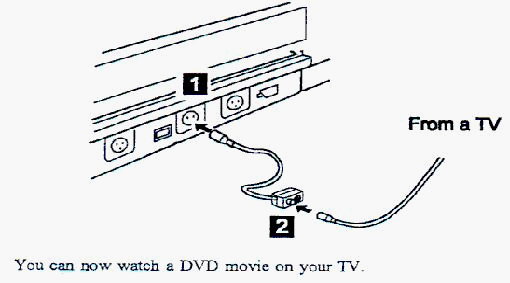
You can now watch a DVD movie on your TV.
What Should I Do When.....
The speaker does not sound?
1. Check whether the audio setting is correctly set, or not. See "Using the DVD and Enhanced Video Adapter" in the User's Guide.
2. Is Digital Audio Out checked () in the Settings window.
Some buttons on the operation panel do not react immediately when I press them?
This is not a problem. It takes about five seconds for the machine to respond.
Watching a DVD Movie
After you install the DVD/CD-ROM drive and the programs, you can see a DVD Movie by doing the following:
1.) Insert a DVD into the DVD drive.
If you want to use the digital audio out port, go to "Using the Digital Audio Out Port."
If you want to see a DVD Movie on your TV, go to "Using the Video Out Port."
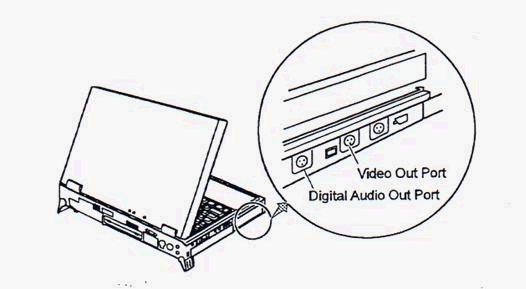
2.) Select Programs, SoftDVD, and SoftDVD from the Windows desktop.
The SoftDVD startup window appears together with the operation panel.
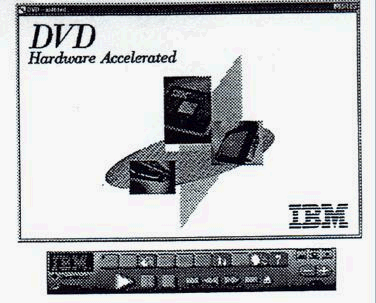

This button is used for playing the DVD karaoke. You cannot select this button when Digital Audio Out is being selected.

This button is used for changing the TV screen size.
|
Attention Not all titles can be selected from the mouse pointer on the navigation screen. Use the keyboard instead. Click on [?] for the key definition. DVD files (with extension .VOB) may not be played properly in MPEG mode. Avoid playing these files in MPEG mode. Click on [?] for more information. |
3.) Click on the on-line help button [?] for further operation.
Using the Digital Audio Out Port
To see a DVD movie and to hear Dolby Digital Sound on your Dolby Digital Processor, do the following:
1.) Make sure that the Dolby Digital Processor is on and the surround speakers are connected to it.
2.) Connect the video in/out cable to the Digital Audio Output Port [1].
3.) Connect the other end [2] of the video in/out cable to a video cable from a Dolby Digital Processor.
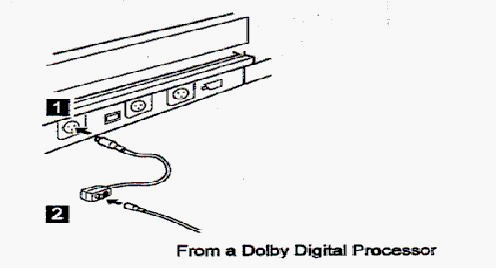
4.) Enable sound on the Dolby Digital Processor by doing the following:
a. Select My Computer, Control Panel, MultiMedia Properties, Advanced, Media Control Device, and IBM MPEG File/ISO9660[mci]. The MPEG Properties window appears.
b. Select Setting. The Settings Window appears.
c. Select Digital Audio Out and OK.
You can now hear the sound from the speakers connected to the Dolby Digital Processor.
|
Search Keywords |
| |
|
Hint Category |
DVD Drives | |
|
Date Created |
09-12-97 | |
|
Last Updated |
25-01-99 | |
|
Revision Date |
25-01-2000 | |
|
Brand |
IBM ThinkPad | |
|
Product Family |
ThinkPad 770 | |
|
Machine Type |
9548, 9549 | |
|
Model |
Various | |
|
TypeModel |
| |
|
Retain Tip (if applicable) |
| |
|
Reverse Doclinks |