

|
28.197 bytes |
Service Hints & Tips |
Document ID: RMIE-3G8GQ3 |
Aptiva - 2136 Diagnostics - Riser or audio card
Applicable to: World-Wide
Diagnostics for Factory-Installed Riser Card, or Audio-I/O Wavetable Card Not Supported by Diagnostics Program
Note: While performing this check, you may need to enter and exit Microsoft Windows 95 several times. When instructed to select an icon or button, double-click on the item with the mouse.
For more information about using Microsoft Windows 95, see the user's guide provided with the computer.
If an operating system other than Microsoft Windows 95 is installed, program screens and icons may differ from these instructions.
This Diagnostics test is intended to be used only with factory-installed adapter cards.
001 - Start
-Remove the Bootable Diagnostics DisketteCD.
-Power-off the system unit and wait 10 seconds.
-Power-on the system unit.
002 - IS A POST ERROR CODE and message DISPLAYED? (Yes, Go to step 018. No, Read ahead.)
0034 -
ARE ANY MESSAGES OR ERROR CODES DISPLAYED AFTER POST COMPLETES BUT BEFORE MICROSOFT WINDOWS 95 STARTS? (Yes, go to step 007. No, go to step 004)
Note: If POST does not complete, answer this question "No."
004 - 5
-Power-off the system unit.
-Disconnect the riser card and any adapter cardĂs cables or connectors from the system unit.
Notes: When removing adapter cards, be careful not to change any jumper or switch settings on the card.
-Power-on the system unit.
005 - DOES THE SYSTEM UNIT WORK CORRECTLY BY ITSELF? (yes, Read ahead. No, go to step 019.)
Go to Step 007.
006
Go to Step 011.
007
-Power-off the system unit.
-Disconnect the riser card and any adapter card cables or connectors from the system unit.
Notes:
When removing adapter cards, be careful not to change any jumper or switch settings on the card.
1.Do not remove the riser card. The system generates multiple error codes when the riser card is removed and the system is powered on.
-Power-on the system unit.
DOES THE SYSTEM UNIT WORK CORRECTLY BY ITSELF?
008
009
-Power-off the system unit.
-Reconnect (reseat) the riser card.
-Do not install any adapter cards on the riser card.
-Power-on the system unit.
-Check the voltages at pins B3, B5, B7, and B9 on the ISA slots and A1, B2, B5 on the PCI slots of the riser card.
|
ISA Slots |
PCI Slots | |
|
B3 = +5 V dc |
A1 = -12 Vdc | |
|
B5 = -5 V dc |
B2 = +12 Vdc | |
|
B7 B7 = -12 V dc |
B5 = +5 Vdc | |
|
B9 = +12 V dc |
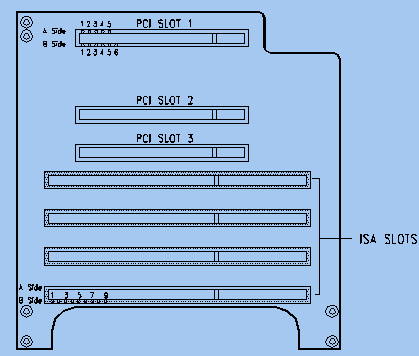
Figure 2- 5 Riser Card Voltage Testing Points
006 - ARE THE VOLTAGES CORRECT? (Yes, Go to step 007. No, go to step 019)
007 -
-Install the failing factory-installed adapter card in a different slot in the riser card than where originally installed.
008 - DOES THE FEATURE FUNCTION NORMALLY? (yes, go to step 019. No, Read ahead.
011
Install the failing factory-installed adapter card in a different slot in the riser card than where originally installed.
DOES THE FEATURE FUNCTION NORMALLY?
-Power-off the system unit.
-Check one adapter card at a time. To do this, install one adapter card in the riser card and power-on the system unit.
-Repeat this with each adapter card if necessary.
009 - IS A WINDOWS 95 DRIVER ERROR DISPLAYED FOR THE INSTALLED ADAPTER CARD? (Yes, Read ahead. No, go to step 010)
-Check for proper installation of the adapter card.
-Check all adapter card jumper positions. See "System Board Layout" .
.
-Check all cables and connectors on the adapter card for proper installation.
-Check continuity of any cable attached to the adapter card and replace if necessary.
-If the problem remains, replace the factory-installed adapter card.
-If the problem remains with a card that was not factory installed, consult the service information provided by the card manufacturer.
-End
010 -
-Power-off the system unit.
-Reinstall the adapter card and any cables.
-Power-on the system unit without the Diagnostics Diskette inserted.
-Perform the following when the system is running:
Note: If an operating system other than Microsoft Windows 95 is installed, program screens and icons may differ from these instructions.
1.Open Microsoft Windows 95 if not already opened by the system.
2.Select the Start icon.
3.Select Settings, then select Control Panel.
4.Select the Sound icon.
5.In the Sound window, select chimes from the Names field. (To test other adapter card software, select an action from a menu in that software.)
011 - IS THE PREVIEW BUTTON (OR ACTION IN OTHER SOFTWARE) SELECTABLE ON THE SCREEN (SHOWN IN BLACK AND NOT GRAY)? (yes, Read ahead. No, go to step 017)
-Select the Preview button from the Sound window.
013 - DO YOU HEAR ANY SOUND FROM THE SYSTEM? (Yes, Read ahead. No, go to step 014.)
-The system is working normally.
-Click Cancel to close the dialog box. Exit Microsoft Windows 95.
-If the symptom remains or has changed, go to "Index of Symptoms, Messages, Error Codes, or Beeps"  ÷
÷
-End
014 -
-Make sure the volume control on the sound adapter card (if any) is not turned low.
-Make sure the speakers are not damaged. If damaged, replace the speakers.
-Make sure the speaker sound cable is plugged into the Audio-I/O card Speak-out jack.
-Repeat the test in Step 010
015 - Does THE SYMPTOM CHANGE? (Yes, Read ahead. No, go to step 016)
-If you hear sound from the speakers, the system is working normally.
-If you suspect another problem, go to "Index of Symptoms, Messages, Error Codes, or Beeps"  .
.
-End
016 -
-Replace the speakers or Audio-I/O card or system board.
-End
017 -
-Replace system board.
-End
018 -
002
-Go to Step 004.
-003
-Go to "Index of Symptoms, Messages, Error Codes, or Beeps"  .
.
-End
019 -
-Replace the riser card.
-End
|
Search Keywords |
| |
|
Hint Category |
Audio, Riser Cards, Diagnostics | |
|
Date Created |
17-04-97 | |
|
Last Updated |
17-02-99 | |
|
Revision Date |
16-02-2000 | |
|
Brand |
IBM Aptiva | |
|
Product Family |
Aptiva | |
|
Machine Type |
2136 | |
|
Model |
| |
|
TypeModel |
| |
|
Retain Tip (if applicable) |
| |
|
Reverse Doclinks |