

|
17.613 bytes |
Service Hints & Tips |
Document ID: DETR-44BQGA |
Aptiva - 2162 Diagnostics - Undetermined problems
Applicable to: World-Wide
Check the POST Error History
The system board retains the last three POST error codes in a POST Error History saved in CMOS memory. Each time a POST error code is detected at the power-on/power-off cycle, it is added to the bottom of the list in the POST Error History.
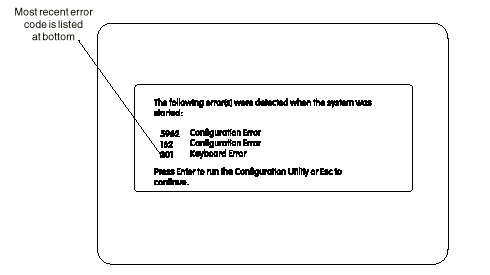
POST Error History Example
To view the POST Error History:
Note: The POST Error History can be accessed only during the initial long POST when the POST Configuration icon appears.
Ÿ Press F9 while the POST Configuration icon  appears.
appears.
Ÿ If any POST errors are recorded, the POST Error History is displayed with the most-recent error shown at the bottom of the list.
To check for the error again, repeat the above steps to add the error to the list once more. You should see the same POST error code listed in the last two lines of the POST Error History.
To print a copy of the screen to an attached printer, press Print Screen.
If an error code is present, go to "Index of Symptoms, Messages, Error Codes, or Beeps"  . If no error code is present, continue with this check.
. If no error code is present, continue with this check.
Check the power supply voltages (see "Power Supply"  ). If the voltages are correct, return here and continue with the following steps:
). If the voltages are correct, return here and continue with the following steps:
1. Power-off the system unit.
2. Perform the following checks, one by one, until you have isolated the problem FRU (refer to "Parts/Test Point Locations" on page 5-1 of the HMM for locations):
Ÿ Check all system board jumper positions.
Ÿ Check all adapter card jumper positions.
Ÿ Check all adapter card switch settings.
Ÿ Check all device jumper positions.
Ÿ Check all cables and connectors for proper installation.
Ÿ Check the Media Console cable for proper installation.
If the jumpers, switch settings, and voltages are correct, return here and continue:
3. Remove or disconnect the following, one at a time:
a. Non-IBM devices
b. External devices
c. Sound adapter card
d. Media Console cable
e. Any adapters
f. Modem card
g. Riser card
h. Zip Drive, if installed
i. CD-ROM drive
j. Diskette drive
k. Hard disk drive
l. DIMMs
4. Power-on the system unit.
Note: If you have removed the Media Console cable, you can power-on the system unit by pressing the on/off switch located on the rear of the Media Console host card. For more information, see "Media Console Drive Devices"  .
.
5. Repeat steps 1 through 4 until you find the failing device or adapter.
If the symptom changes, go to "Index of Symptoms, Messages, Error Codes, or Beeps"  or to the check procedure for the last item tested. Replace the last item tested if the system operates normally after removing
or to the check procedure for the last item tested. Replace the last item tested if the system operates normally after removing
the last item.
Note: If you are unable to find a check procedure that corresponds to the device or error code, you either have an IBM device with its own service manual or a device not supported by IBM diagnostic tests.
If all devices and adapters have been removed, and the problem remains:
1. Remove all cables from connectors on the system board except the power supply and switch cables. See "System Board Layout"  for connector locations.
for connector locations.
2. Remove all DIMMs from sockets.
3. Power-on the system unit and listen for any beeps.
4. If there are beeps, replace the system board and use the current processor on the FRU system board.
5. If there are no beeps, replace the processor and use the current system board.
6. If there are still no beeps, replace the current system board and use the FRU processor obtained in step 5.
|
Search Keywords |
| |
|
Document Category |
Diagnostics | |
|
Date Created |
20-01-99 | |
|
Last Updated |
21-01-99 | |
|
Revision Date |
| |
|
Brand |
IBM Aptiva | |
|
Product Family |
Aptiva | |
|
Machine Type |
2162 | |
|
Model |
all | |
|
TypeModel |
| |
|
Retain Tip (if applicable) |
| |
|
Reverse Doclinks |